- To add an account, go to File > +Add Account. (In Outlook 2010, this is located under Tools > Account Settings.)

- Select Manual setup or additional server type then click Next.

- Select POP or IMAP and then click Next.
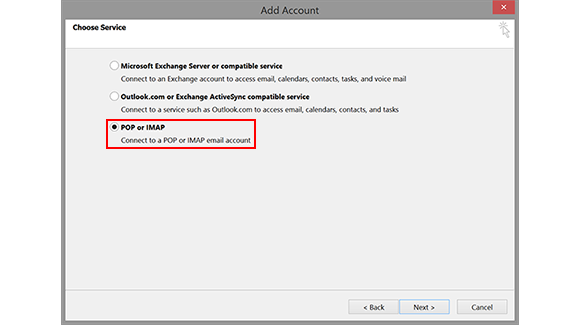
- Fill out the form with your Name, your full e-mail address / username, and your e-mail password. Enter mail.sharphue.com into both Incoming mail server and Outgoing mail server (SMTP). Select More Settings.
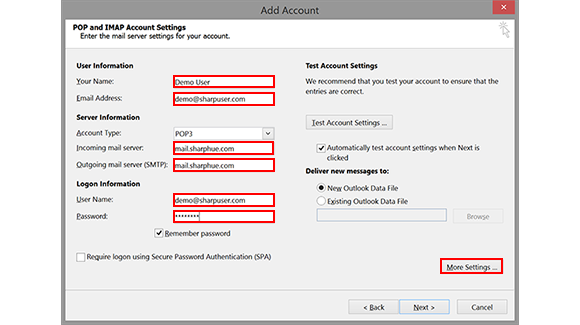
- Under the Outgoing Server tab, check My outgoing server (SMTP) requires authentication.
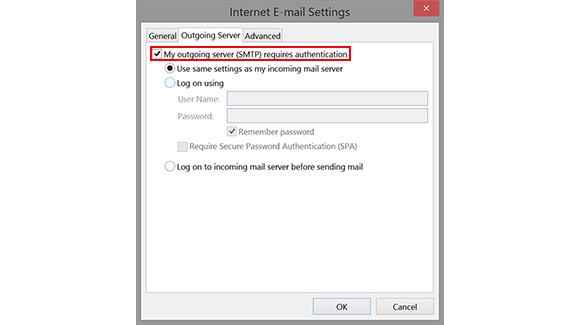
- Under the Advanced tab, change the Outgoing Server (SMTP) Port number to 587. Click OK.
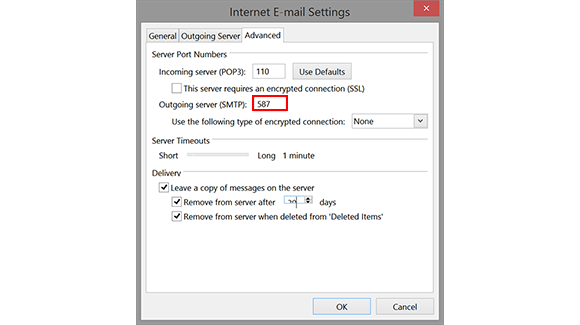
- Click Next and after the Account Settings have been tested, your account has been set up. Send a test e-mail to info@sharphue.com and we'll let you know if we received it. Great Job!
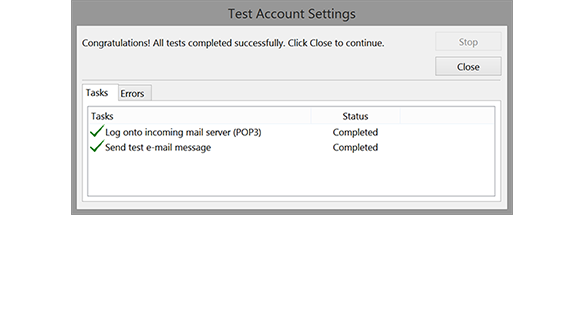

Comments
0 comments
Please sign in to leave a comment.